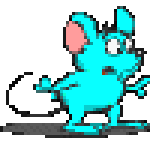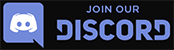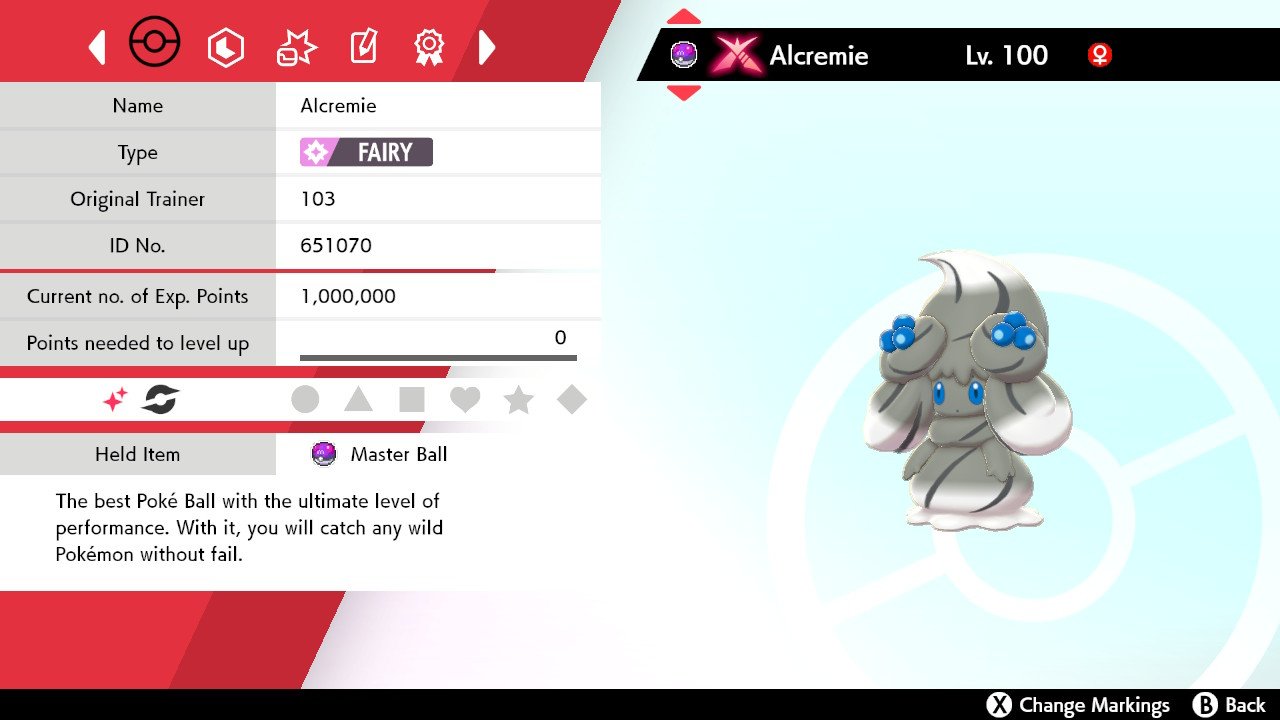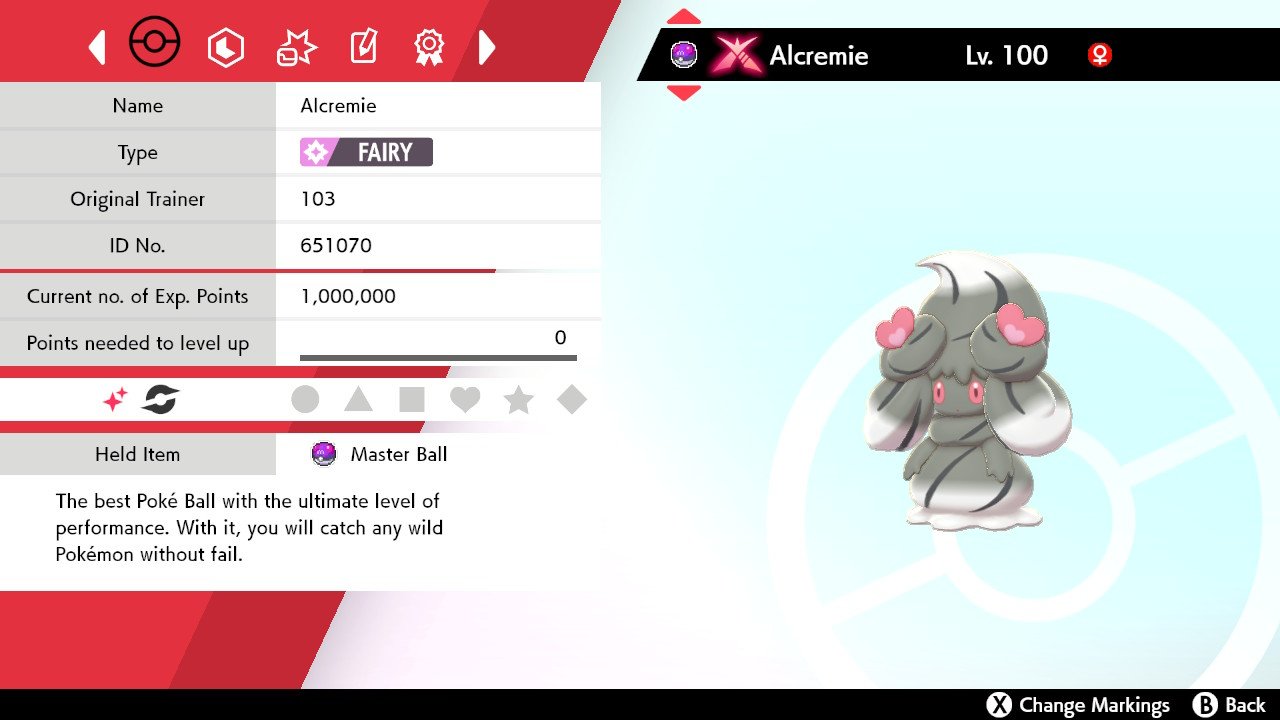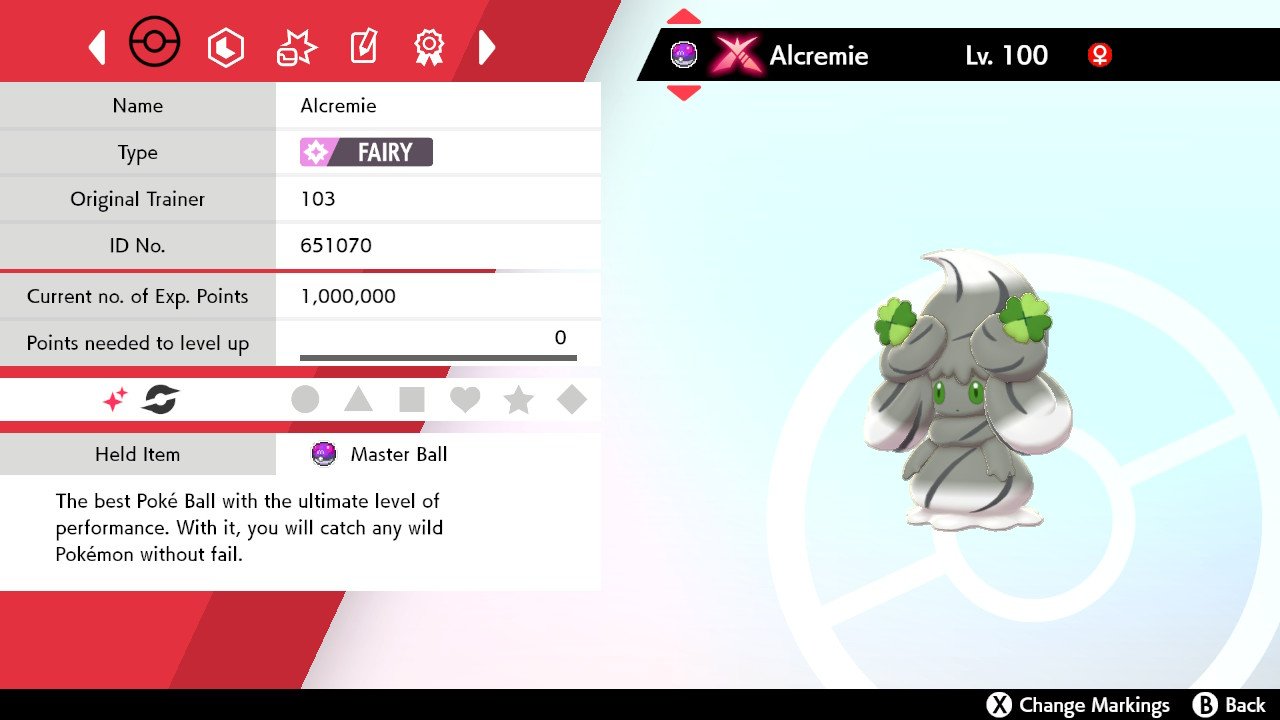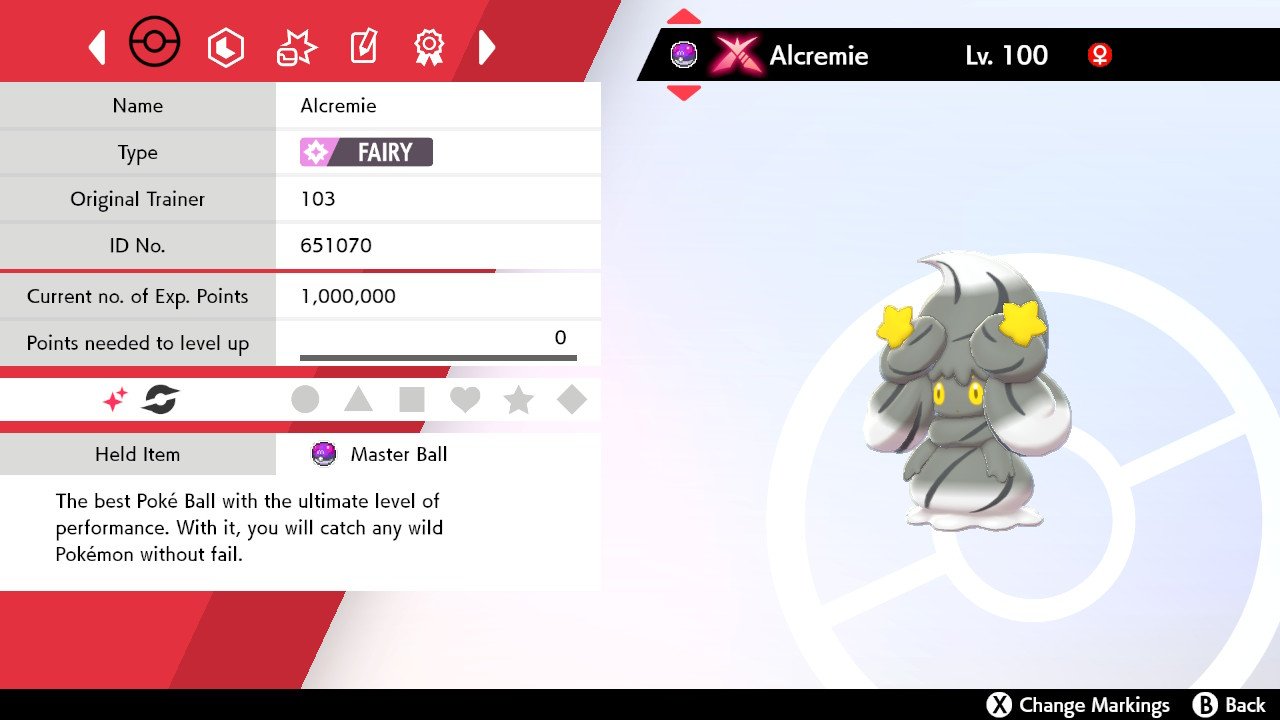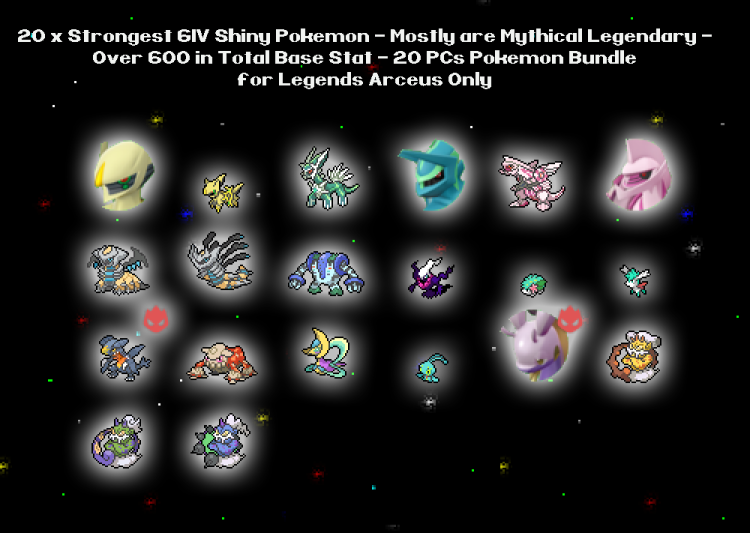Description
A bundle of 12 Gigantamax Alcremie and Milcery Pokemon for the games Pokemon Sword, Shield, Scarlet, and Violet versions.
NOTE: They will not be Gigantamax in Scarlet and Violet
You get ALL of the following:
– Alcremie with Strawberry – Shiny and 6IV, Holding Master Ball.
– Alcremie with Berry – Shiny and 6IV, Holding Master Ball.
– Alcremie with Love – Shiny and 6IV, Holding Master Ball.
– Alcremie with Star – Shiny and 6IV, Holding Master Ball.
– Alcremie with Clover – Shiny and 6IV, Holding Master Ball.
– Alcremie with Flower – Shiny and 6IV, Holding Master Ball.
– Alcremie with Ribbon – Shiny and 6IV, Holding Master Ball.
– Alcremie-Mint with Star – Shiny and 6IV, Holding Master Ball. (Ely’s Favorite Alcremie)
– 4 x Milcery – Shiny and 6IV, Holding Master Ball.
Please send me your name in the game and which game you are in via message, text, or email. I will send you the link trade code.
**Trades are all done in the Pokemon Sword, Shield, Scarlet, or Violet games**
You will need:
– A Nintendo Switch Online Subscription
– 12 Unwanted Pokemon for this trade, you can trade anything
Step by Step Guide to Trading in Sword and Shield Game:
1: Press Y (To make the Y-COMM menu pop up)
2: Connect to internet by pressing the plus (+) button.
3: Select Link Trade
4: Select Set Link Code and you’ll have a screen pop up to select a 8-Digit code. (I’ll send this specific Pokemon code before we trade).
5: Once found, your Pokemon box will be shown and you can select any Pokemon you wish to offer for trade (any scrap Pokemon you catch in the wild will do) You can also see what Pokemon I will be sending you at the top of the screen.
After we’ve selected the Pokemon, it will go to another screen where we can both accept the trade (you can check the summary of the Pokemon here)
6: Select Trade It it to offer your Pokemon and the trade will go through. We then repeat depending on the amount of Pokemon you have purchased.
Step by Step Guide to Trading in Scarlet and Violet Game:
1. Press X to open the main menu
2. Select “Poke Portal”
3. On this screen, Press L to connect to the internet.
4. It should say “Online Mode” in green after you connected to the internet.
5. Select “Link Trade” then Select “Set Link Code”
6. Input the code that I gave to you.
7. Press Up on d-pad to select the blue “Begin Searching” button to start the trade search.
8. Press Yes to confirm trade searching.
9. If you see pop that say “No one could be found” try again with searching by selecting link trade and select “Begin Searching” and start trade searching again.
10: Once you found me, Your Pokemon box will be shown and you can select any Pokemon you wish to offer for trade (any trash Pokemon you don’t want)